Blackberry Setup
.png)

Use your Prepaid Israeli SIM card with your blackberry device
Prepaid Israeli SIM brings you all the information you need for using your Blackberry device in Israel
Blackberry users can use the prepaid Israeli SIM card for calls, SMS and browsing the web, the Blackberry service like BBM and Email is not available for prepaid users.
Unlocking your Blackberry
Verify that your phone does not have a service-provider lock. If you are unsure whether your phone is locked or not, test it with a SIM card from a service provider other than your own. If the phone is locked, you will see an error message when you turn on the phone or a message prompting you to enter a MEP code. contact your service provider to get the MEP unlock code free. there are also many websites online you can get the MEP unlock code for a fee. if you want to pay to unlock your blackberry we recommend using Global Unlock, click here to visit there site
Blackberry ID
When you insert the Israeli SIM card into your Blackberry device you may see a blue screen on startup asking to enter a Blackberry ID user and password (more common with new BB models), to get around that blue screen put the old SIM card back in restart the device then disable the Wi-Fi and put the Israeli SIM card back in again. you can also reset your Blackberry ID password by clicking here
change the country on Smart dialing
When you bring your Blackberry to Israel you may notice that when you make a call from your saved contacts it will automatically add +1 and remove the first 0, and the call will fail, the reason for that is because the "smart dialing" country is set to United states.
What is Smart Dialing? This feature allows you to specify a default country code and area code for phone numbers in the Contacts application. This will prevent you from having to dial a country code and area code every time that you make a call, unless the country code or area codes are different from the default codes that you set.
To change smart dialing to Israel follow the steps below - To watch a tutorial on this topic click here
- From the Home screen, press the “Send” key.
- Press the Menu key and select “Options” followed by “Smart Dialing”..
- Set the country Code to Israel +972, and set national number length to 10
Finding the network: Mobile network options
The mobile network settings may need to be modified for using your Israeli SIM card with your Blackberry, if your blackberry was being used with a CDMA network like sprint or Verizon the settings must be changed.
All the network options are under the Manage connections icon ![]() in your menu, on top of the list in Manage connections make sure to check the box by "Mobile networks", further down select "Mobile Network Options" , then Set "Data services" ON only if you have a data package. then
in your menu, on top of the list in Manage connections make sure to check the box by "Mobile networks", further down select "Mobile Network Options" , then Set "Data services" ON only if you have a data package. then
Set "While Roaming" off
Set "network Selection Mode" to automatic
Set “Network Mode" to 2G-3G.
Pelephone only works on 3G therefore you must have a Blackberry that supports UMTS 2100 or 850 bands. UMTS (For the Pelephone network Select 3G only), to check if your blackberry model supports any off these 3G band click here
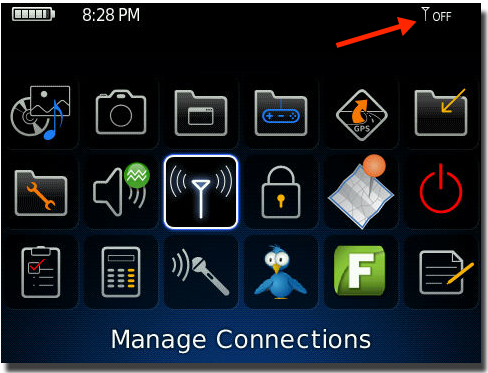
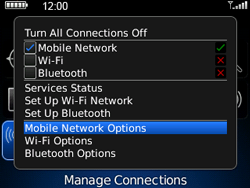
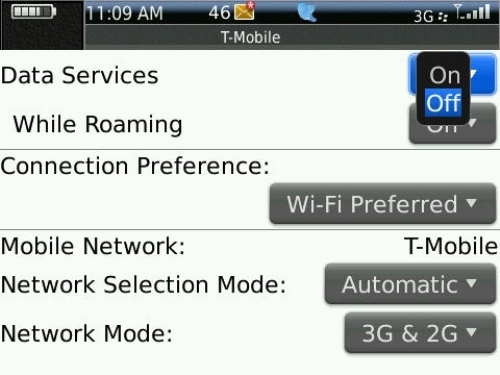
Setting up your email
To setup your email accounts and your BBM you must have Blackberry service with your service provider in Israel, otherwise you can only use your browser, apps, make calls and send SMS/MMS.
To verify if the Blackberry service is active on your device check the top right corner of your main screen for the 4 BB dots, see picture ↓
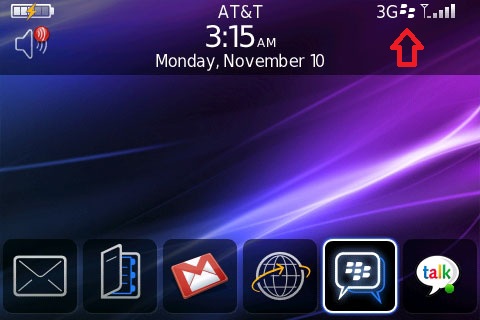 If you don't see the 4 dots you can try to manually register to the Blackberry server by going to Options - Device - Advanced System Settings -Host Routing Table, then press the menu key and click Register Now.
If you don't see the 4 dots you can try to manually register to the Blackberry server by going to Options - Device - Advanced System Settings -Host Routing Table, then press the menu key and click Register Now.
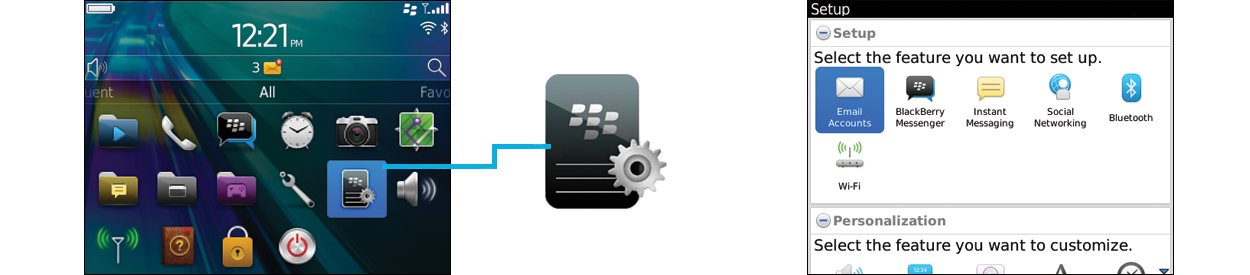
There are two ways to setup your email, it can be done on your device or online. On your Blackberry device go to Menu - Setup ![]() - email accounts
- email accounts
Online you can create a Blackberry account login, there you can make all the changes you need and control your BB email accounts online.
For Cellcom Blackberry click here
For Orange Blackberry click here
For Pelephone Blackberry click here
Adding Hebrew to your Blackbarry
Download and install Blackberry desktop manager at http://us.blackberry.com/apps-software/desktop/
Connect the phone to the computer with a micro USB data cable
Open the Blackberry desktop manager
The program will detect the phone then click “get started with this device”. In the next window click FINISH
The program will take a minute to connect to the phone, wait until it says in the bottom right corner CONNECTED
Click applications
Scroll down to find HEBREW then click the + sign to add the language and click Apply
Configuring the APN (Internet) settings on Blackberry Z10
1. On the homescreen, swipe down from the top.
2. Tap Settings, and then tap Network Connections.
3. Tap Mobile Network.
4. Tap APN at the bottom of the screen.
Enter the Name and APN then Tap Save. That's it - you're all done.
